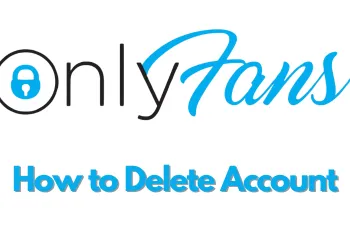Are you struggling with your wireless printer? Well, there are many printers that have Wi-Fi, which means you can connect the printers without wires from your computer, laptop, mobile or other devices. You don’t need to be in the same room or in the same building to print from a wireless printer. Most of the times, the modern models have built their printers with built-in Wi-Fi technology, but sometimes you do not have this, and still, there are other ways of making your printer wireless, that is by connecting it with a router. But before starting printing, you must first connect both the devices, such as your printer and the device from which you want to print with the same wireless router or a wireless printer.
Connect a printer to a wireless network
The printer has colour screen that come with step-by-step instructions for setting up the wireless connections once you turn on the printer. These steps make it easy for the users to follow them even if the screen is quite small. You can progress steps one by one. This means one step at a time. In case you don’t set up a wireless connection while performing the startup process, then you can also set it up later with the help of the wireless setup wizard. There are also many different ways that you can use to connect your wireless network with your printer.
Use the WPS pairing button.
If your printer and the router both are compatible with a wireless protected setup that is WPS, then you have an amazing option to connect your printer with the network. If so, when prompted, all you need to do is to press the WPS pairing button available on the router and then press the corresponding button available on the printer for making the wireless connection.
Wi-Fi auto-connect
This is an amazing feature that is available on most printers and quite easy to use. You can use it if you are a computer is already connected to your Wi-Fi network. For this, select the Wi-Fi auto-connect option, and then the printer looks at the network your computer is connected with. After that, use the information to connect your printer with the Wi-Fi network. It may take some time, but once it’s done, you can print by using the same Wi-Fi connection.
Connection using a network key or pin
If your printer doesn’t have a WPS option, then you probably have to enter the network key that is a series of letters and numbers. Use the key into your printer with the help of function buttons and a screen on the printer for establishing a network connection between the router and the printer.
Setup the connection on your computer or PC
Follow the process mentioned below if you want to connect your wireless network with your printer by using your computer or PC.
Step 1: click on the start button available on your computer and then go to the control panel. In the control plan, click on the devices and printers option.
Step 2: After that, select the devices and printers option and click on the add a printer button.
Step 3: now and add printer wizard will open on the screen from where you need to click on add network wireless or Bluetooth printer. Follow the instructions, and the printer will be added by the end of the process.