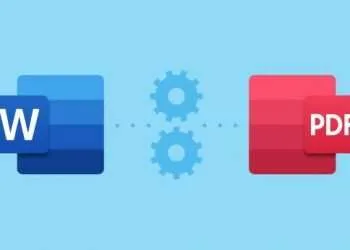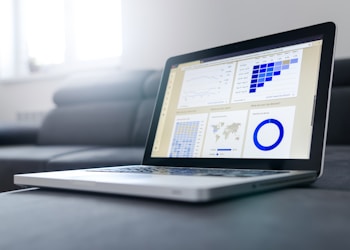Apple is in a habit of launching some out of the box technologies an introducing in the market. Apple with Airpods wants to have it users the best Wireless Experience. Removing wire from traditional ear pieces is a big step but Apple proves everyone wrong. And this puts pressure on other brands to keep up the pace with those innovations. If you happen to have Apple Airpods on you, whether older versions or latest ones, connecting it with your Mac is buttery smooth process. Apple environment makes it easier for the other apple products to get connect easily. All you have to follow is given steps and you are good to enjoy your favourite music, podcasts while you are working on some of your projects, or simple you enjoy your favourite OTT content.
The process is as follows to connect your Airpods to your Mac
- Grab a hold on your Airpods that are still in their case. If not in the case, please put both the ear pieces in the case before starting connecting, otherwise the might be connectivity issue with your enjoyment.
- Now open the lid of the case.
- Press and keep on holding the set up button that can be found at the back side of the case, unless a white light that is your status light starts blinking.
- Now head over to your Mac and open it.
- Navigate to the Apple menu select System Preferences, and select Bluetooth option.
- A list will appear just after you selected the Bluetooth showing various devices available, some are already paired some ready to get paired. Your Airpods must be in this list.
- Choose your Airpods and click Enable.
- You can say “Hey Siri” to start using voice commands and your Airpods using with Siri.
- Here you are all set to use your Airpods with your Mac. But there always some other options that can enhance your user experience.
- For improving the Siri and its dictation, please accomplish the following details.
- You can always “Share your Audio” so that you get the prime experience from Apple, for this your Siri and interaction details with your Mac has to be shared with Apple. For this Apple might require a sample of your recorded audio.
- This is optional step that one want to share or not.
- Keep this off as you have Privacy issues.
The above steps are in details that will guide you through the process on How to connect your Airpods to your Mac.