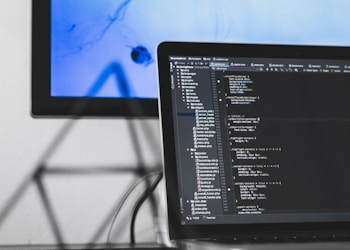Everyone knows that Apple creates technologically advanced devices that are ahead of their time in terms of functionality. Many people use Apple smartphones, tablets, laptops, and smartwatches because of their fast speed, as well as many other advantages. However, few device owners know what their gadgets are capable of.
One of those things is widgets that you can use to your advantage. In the latest versions of the operating system, significant changes have been made related to the main screen of the iPhone. One such change was the addition of widgets that are familiar to many Android device users.
More recently, it was still possible to change and add widgets only on Today View, but now they have received changes in design, as well as their functionality, and they can be added to the Home Screen.
How to widgets to the Home Screen of your smartphone
There are two ways to add widgets. The first is that if you want to change your Today View and add other widgets there, then you just need to click on Edit, after which you will be asked to view the available widgets. This way, they will stay on this screen so as not to clutter up the main screen.
If it is more convenient for you that some of the widgets you need most are located on the main screen, then you can hold any free space on the screen, after which the editing mode will appear. At the top left, you will see a plus sign, by clicking which you will see all the widgets available to you.
The most interesting thing is that you can not only view the available ones or find the ones you need, but you can also change their size or content to use them to the fullest.
Size and content
By choosing one or another widget, you will be able to see that it comes in different sizes that influence the amount of content displayed.
Looking at the Weather widget, there are 3 size options available for each. The smallest one shows the current temperature, the middle one shows the forecast by the hour, and the big one shows the forecast for several days ahead.
You will be offered various widgets, both from built-in applications and from those you installed from the App Store. For example, you can add a widget with the latest photos from your Gallery, popular TikTok trends, a world clock, a map, bank accounts, news, and more.
If you want to receive the latest news, then you can add the “Apple News” widget, and you can choose to either receive the latest news or news on a specific topic. It all depends on what interests you. For example, if you are interested in investing in precious metals, then you will be able to receive the latest news about price changes in gold, silver, or platinum. After that, you can go to pacificpreciousmetals.com to invest in buying bars, coins, or jewelry to protect your assets and increase your wealth.
Conclusion
Thus, the Home screen of your smartphone can be even more relevant if you add widgets and get news from various applications without opening them. You can add widgets for both default apps and apps you installed from the App Store.