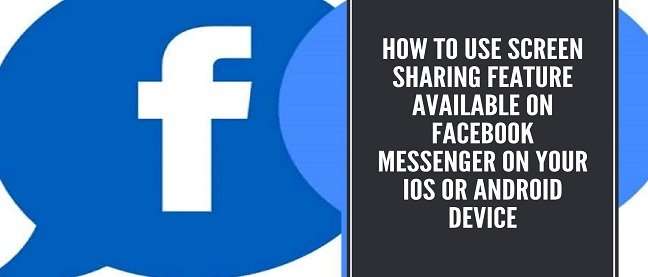In the year 2020 Facebook added a new feature for people that are using the messenger application on their iPhone iPad or Android devices. Under this feature, users can share their screen through the application. The messenger screen sharing feature can be accessed while video calls as well. While the steps to use this feature on each operating system is very similar but there are some differences so in this article we will cover screen sharing feature for different operating systems. So let’s start by looking at the process.
Steps to share screen using the Facebook messenger app on iPhone or iPad
Step 1: Download and install the Facebook messenger application on your iPhone or iPad if it is not pre-installed. Login with your Facebook account credentials.
Step 2: Launch the Facebook messenger application on your iPad or iPhone and then start a video call with one of your friends on Facebook messenger by clicking on the video icon available on the top of the conversation window.
Step 3: After that, you need to click on the screen that will take you to the on screen controls and swipe up the specific panel of the buttons so that the options will expand. In the list of options click on the share your screen and a screen broadcasting window will appear.
Step 4: Now you need to click on the start broadcasting option available in the window. As a result, a timer will count down from 3 and a red circle will indicate that you are now sharing your device screen with the person with whom you are in conversation. You can navigate outside the Facebook messenger to anywhere and perform some activities and the screen for all the activities will be shared with the messenger. You can also feel the clock on the upper side of the screen to check for how long you are sharing your screen.
Step 5: Once you are done you can stop sharing the screen of your phone on Facebook messenger by clicking on the time with the red background at the top of the screen. The window will appear to confirm your action with a button named stop. Click on the stop button and the screen sharing will immediately stop.
Steps to share screen through Facebook messenger on an android device
Step 1: Launch your Facebook messenger application on your device and start a video call with any of the conversation from your list of friends. You need to click on the video icon available on the top of the window to start the video call.
Step 2: Video after that click on the screen to get all the on-screen controls and from here take on share your screen feature or option that too will start the screen sharing.
Step 3: Before starting sharing it will ask you whether you want to share your screen window is displayed click on the continue button. Another window will appear with the message that the screen sharing will capture the display of your device. Again you need to click on the start now button. As a result, you will see a message on the screen that screen sharing is on and the person with whom you are in conversation can see your screen. To stop screen sharing go back to the conversation in Facebook messenger and click on the stop sharing button available on the top of the screen.