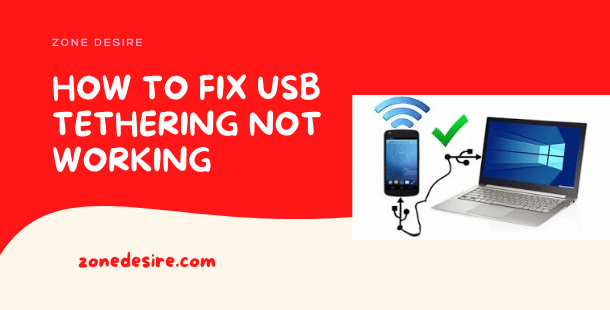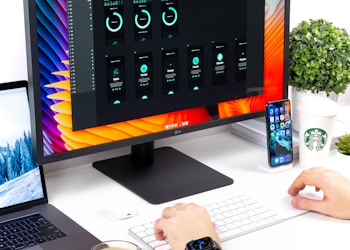If your device has Bluetooth troubleshoots, then this article is definitely for you. We will help you resolve your problems within simple steps:
- Firstly, ensure that you have followed all the proper steps required to turn on the tethering hotspot on your mobile to connect/ pair it over your windows.
- Sometimes, your phone will automatically enable WiFi that interferes with the tethering hotspot. In such cases, visit the notification panel or settings on your device and turn off the Wi-Fi. Then click on the tethering hotspot.
- Would you mind checking once if your USB cable is connected accurately to both ends of the port? If it doesn’t work, then try unplugging it and plug it back in. However, if this still doesn’t work.
- You can also try different USB ports like USB 2.0, and it is recommended to use USB 3.0 in these situations. Even USB 3.1 is effective.
- You can restart or reboot your Computer or laptop. Although it is a traditional Indian technique, surprisingly, it is the most effective.
- The most common thing one can do is, run a thorough check of your hardware with Windows Troubleshooter. Odds are there; it works.
- To analyse your USB tethering through wire connectivity with Windows 10, go to the desktop and start looking for “Troubleshoot” in the search box, then choose the desired option from relevant results.
- After loading the troubleshoot on your windows, click on the Network Adapter. Further, press okay to run the check through the troubleshooter.
- Finally, follow the instructions carefully and fill in the information appearing on your screen.
7. Maybe your windows have some corrupted files, cookies or caches stored. It can prevent your device from receiving a hotspot from another device. You can upgrade your tethering USB in this situation.
- Next- look for the option of ‘Device Manager’ on your Windows search box and tap on the appearing relevant search results on your screen.
- Scroll down through the list and look for the ‘Network Adapter.’
- Please right-click on your mouse option for Remote NDIS based Internet Sharing Device. Next- with the help of mouse cursor, select Properties from the pop-up menu.
8. Now, select the tab consisting of the hardware Driver > Update your Device drive > It will now automatically install the new and latest updated software drives.
9. Update Windows and your device: In case a certain drive fails to fix itself even with the latest updates, you can try working it out with a general, Android, or iOS update.
- Changing the APN settings of your device often comes in handy in this scenario.
- Also, the MVNO can help you fix your USB tethering issues. Try changing the settings once.
If nothing from the steps mentioned above works for you, it would be best if you could switch to the wireless route. Just set up your mobile phone ON for a Wi-Fi hotspot and proceed to tether your laptop or desktop wirelessly. It may happen that your desktop does not have any inbuilt support or features for a wireless connection. You may also buy an adaptor for USB Wi-Fi.